How to use a tool for character magnifying and voice reading
The National Tax Agency (NTA) introduced a web accessibility supporting tool "ReadSpeaker webReader" so that elderly people and people with poor eyesight can comfortably browse the Corporate Number Publication Site of the NTA.
The supporting tool has the character size changing function and the character color changing function, etc. in addition to the voice reading function.
The tool can be used by clicking once without downloading or installing the software. So anyone can comfortably use it.
How to use
Reading out a text
Click the Listen button on the page.
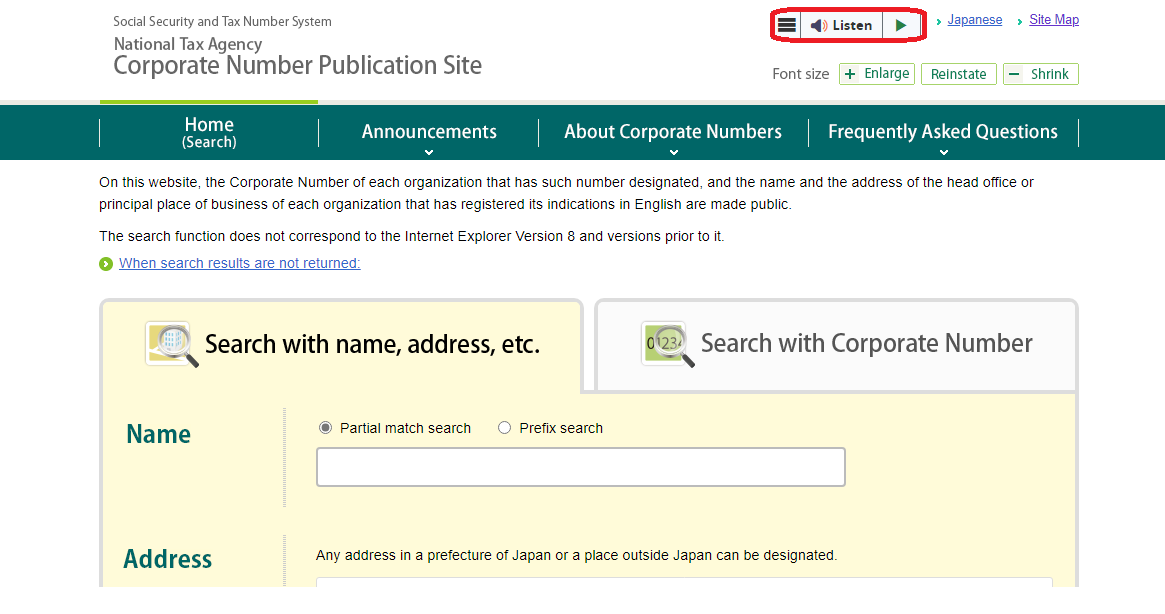
Sentences on the page are automatically read out.The background of a sentence is colored as it is read out.
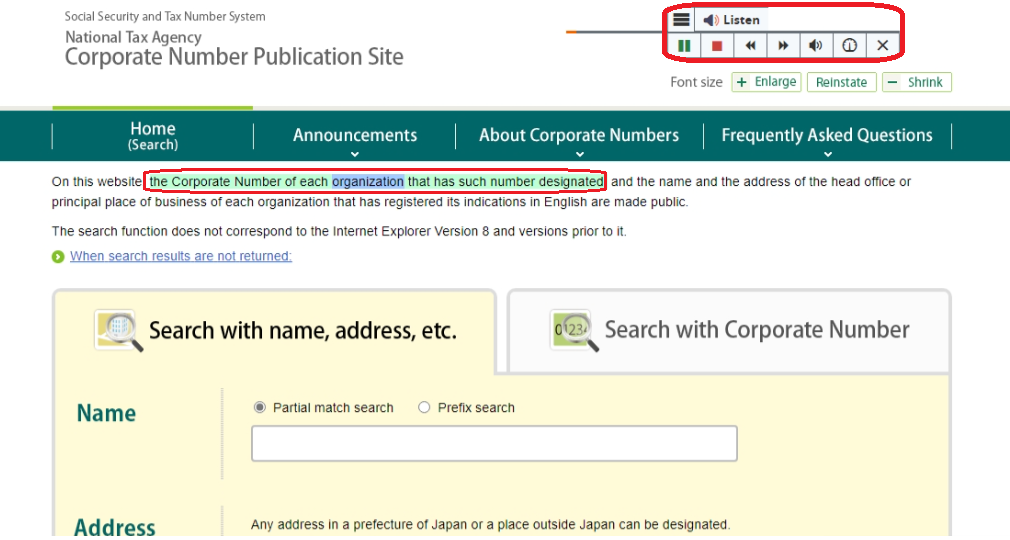
Operation of the player
When clicking 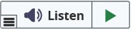 on the page, the player below starts.
on the page, the player below starts.
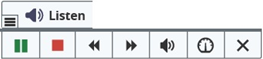
  |
It reads out the sentences from the beginning. |
  |
You can pause/restart the voice reading. |
 |
You can stop the voice reading. |
 |
You can rewind the position of the voice reading. |
 |
You can forward the position of the voice reading. |
 |
You can adjust the volume. |
 |
You can adjust the speed. |
 |
You can terminate the player which is running. |
Reading out a selected sentence (a part of sentences)
Select the range of sentences that you need to be read out with your mouse and click an illustration of a play-button displayed near it.
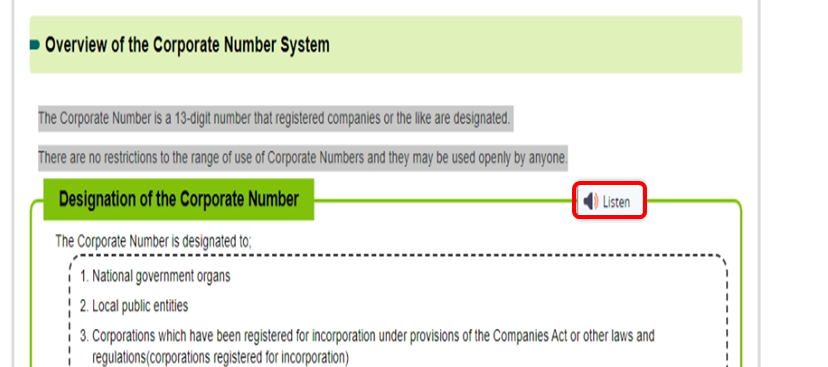
It starts to read out a selected range of sentences.
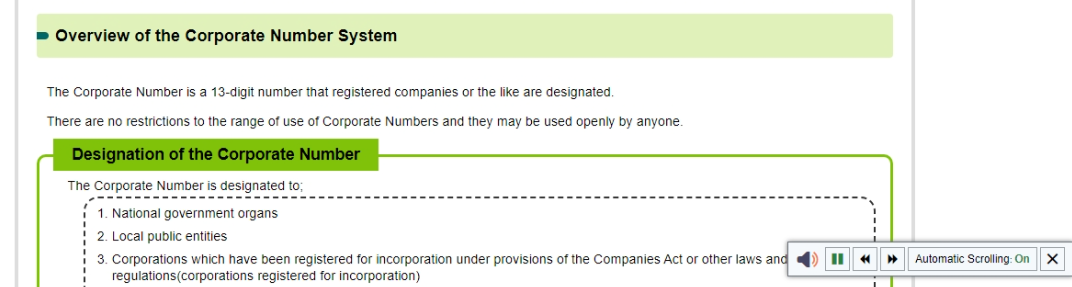
Settings
Click the "setting icon" in the player to open the setting menu.
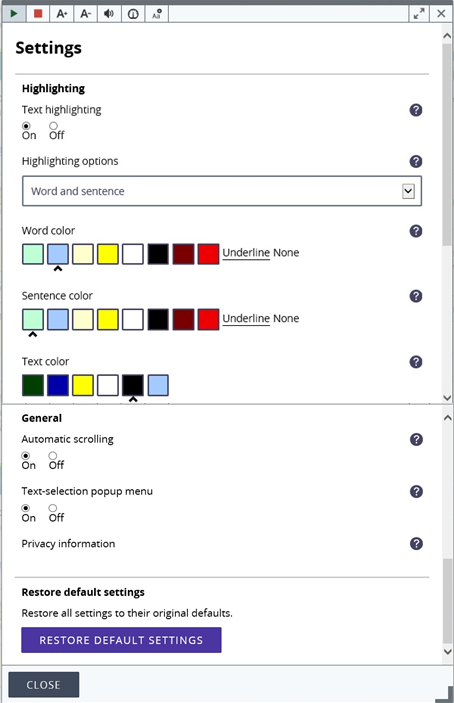
The following things can be set in the setting menu.
- Presence or absence of the highlighting function
- Change in the color of a highlight
- Change in the color of characters highlighted
- Presence or absence of the function of automatic screen scroll
- Presence or absence of the text-selection popup menu
Operation of a keyboard
You can operate start/stop of reading out with a keyboard, without a mouse.
-
- Start of voice reading: Differs by OS and browsers.
<Windows>
- Internet Explorer: Alt+L+Enter
- Firefox: Alt+Shift+L
- Chrome: Alt+L
- Safari: Alt+L
- Microsoft Edge: Alt+L
<Mac>
- Firefox 2 or more: Control+L
- Firefox 14 or more: Control+Alt+L
- Chrome 1 or more: Control+Alt+L
- Safari 4 or more: Control+Alt+L
- Stop of voice reading: Enter (common in all browsers)
Attention
Your computer might not correctly read out the name of a person and a place, the proper noun, and the abbreviation, etc. because it automatically reads out by synthesaized voice based on the function of voice reading.
Please acknowledge it beforehand.
Operation environment
It is compatible with all kinds of OS and browsers including tablet terminals.
When the setting of JavaScript is not valid, this tool's functions might not work normally.
